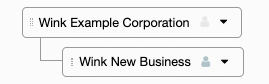4 Steps to Add a Client
Wink Reports allows Business Advisors to create limited, free user accounts for their clients, which are managed as subsidiary organisations under the main Business Advisor account.
This hierarchy of client organisations under your Business Advisor account allows you to install branded reports and dashboards, as well as pull data across all your clients accounts to see trends and set benchmarks.
Here’s how to add a client in 4 steps:
1. Click on Organisation in the main menu to the left of your screen and Organisation Setup will open.
2. Click the downward arrow to the right of your organisation name to open a drop-down menu: click on Add Limited Organisation.
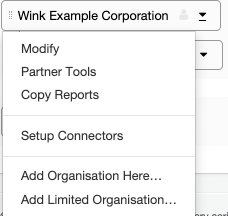
3. The Add Organisation screen will open. Fill out your client details - client’s organisation name, your billing email address (your client automatically gets a free, limited account), your client’s contact number, and their industry category.
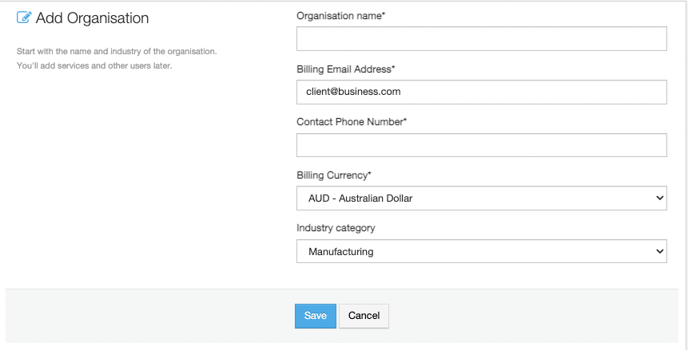
4. Click Save to create your new client organisation!
All done! Your Organisation page will open, showing your new client organisation as associated with your account.