You can share Dashboards with people without a Wink Report login. You may also create different views of your Dashboard and create Custom share URLs for your team. For example, I have a Dashboard that contains various widgets that reports on sales performance for my organisation. I want to create a custom view of that same Dashboard for each salesperson in my team, that displays the individual sales performance.
When we build reports and add filters, we can change the results according to the filter selection. If our reports that are on the Dashboard contain a filter for Salesperson, then we can easily create and share a Dashboard view for each Salesperson in the team. We don't need to create a copy of the Dashboard, we create a share URL instead.
- Open your Sales Performance Dashboard.
- Click on the Filters button to reveal the filters available for the Dashboard.
- Set the filters for Salesperson by selecting a team member. This will then refresh all of the dashlets to display results according to the filter selected.
- Click on the Share URL

- Name the URL to easily identify who you wish to share the Dashboard view with.
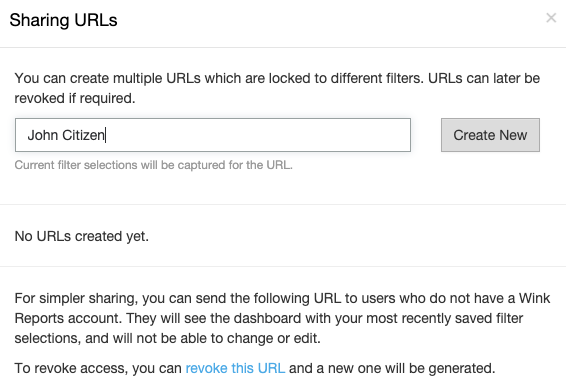
- The share URL will now be created according to the filters that have been set for the current Dashboard view.
- You may update the Dashboard filters without having to create a new share URL for your team. To do this ensure the CURRENT dashboard view is the one you wish to share. Click on the Share URL button to display your list, and then click Set Filters to refresh the view as needed.
Using this method to share Dashboards creates one place for you to manage information easily.
