Wink Reports allows for organisations to have reports emailed to nominated users on a pre-determined schedule.
Follow these steps to set up a new Email Schedule.
1. Select Scheduled Reports from the Wink Reports ;) menu
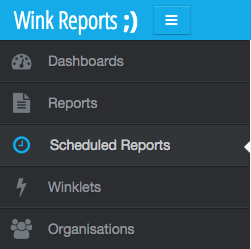
The Select Email Schedule screen will be displayed. Click on the Add New button
The Add a Schedule screen will be displayed. Give your Email Schedule a name and select the report you wish to schedule as well as selecting the Delivery Method: 'Email'. Click the Create button
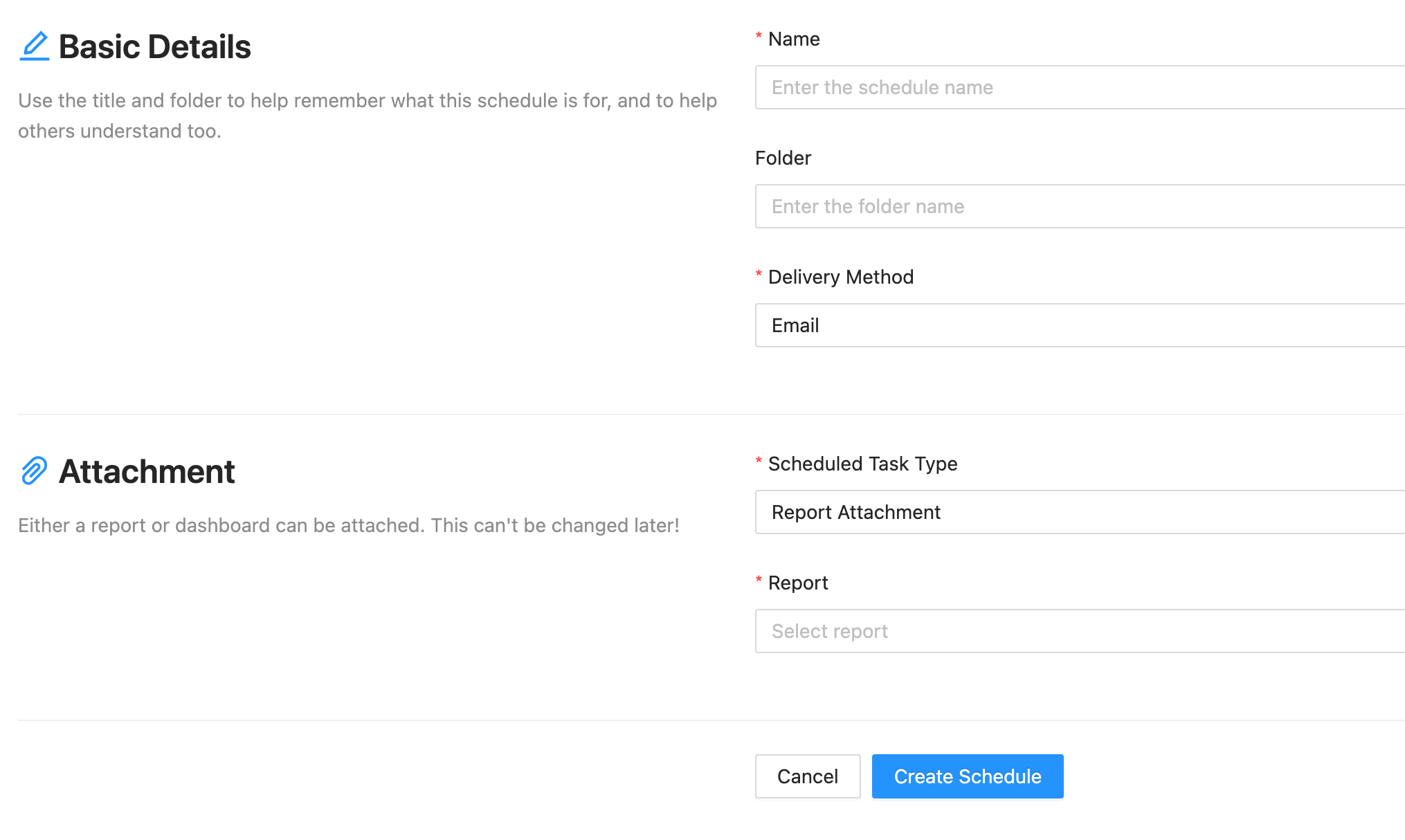
The New Scheduled Report page will be displayed. You can alter the name of the schedule to be whatever you like (eg. Daily Performance Report email)
Select your Output format from the drop down list. Only the output methods available for the report you've chosen to schedule will be available.
The Email Schedule will email your report as an attachment in this formatEnter the email address/s of the recipients you want to email the report to and assign the Schedule frequency and the desired Time of day for the email to be sent.
Note: Wink Reports defaults to email to your Wink Reports profile email address, uncheck the box if you do not wish to receive the Email Schedule report
Click Save 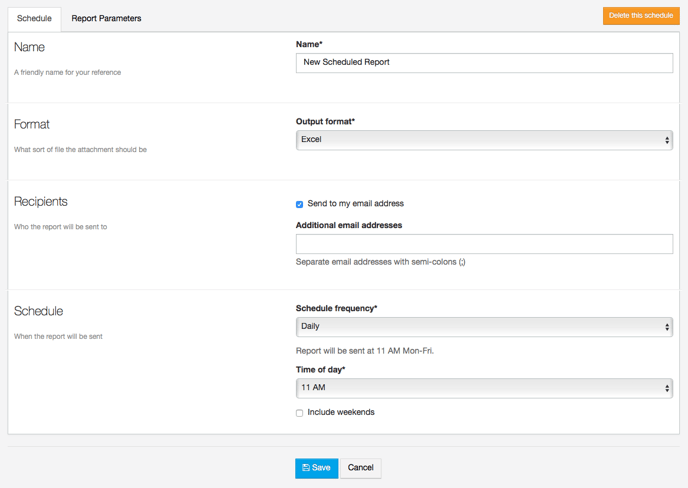
In the Report Parameters, you can choose the date range you want the emailed report to be and if you have other filters on the report you can also choose them.
You can also customize the message you are sending to the email recipient .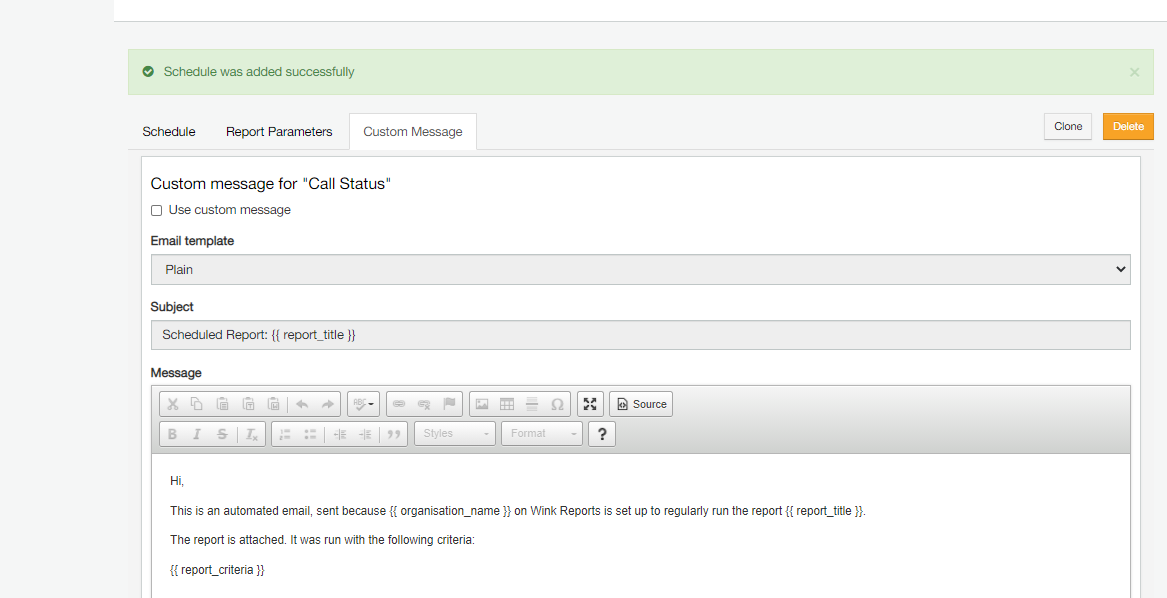
Your new Email Scheduled Report will appear in the Select Email Schedule screen and the report will be emailed on the Next Run date and time
